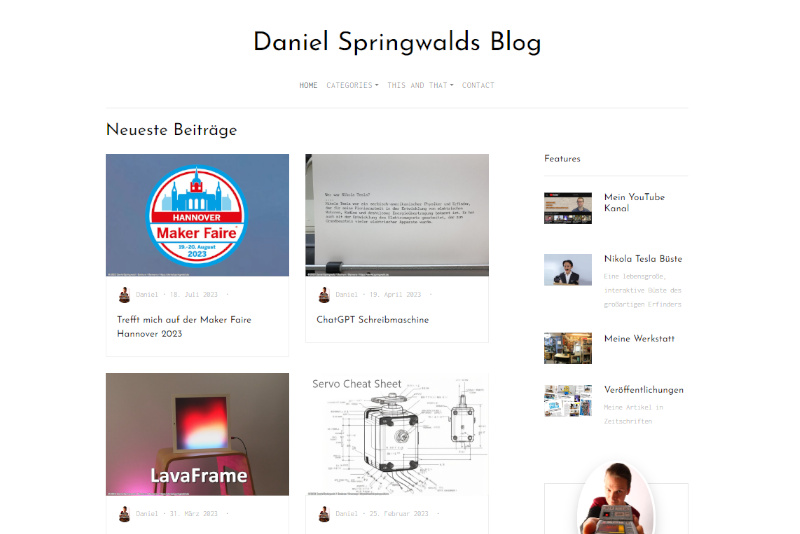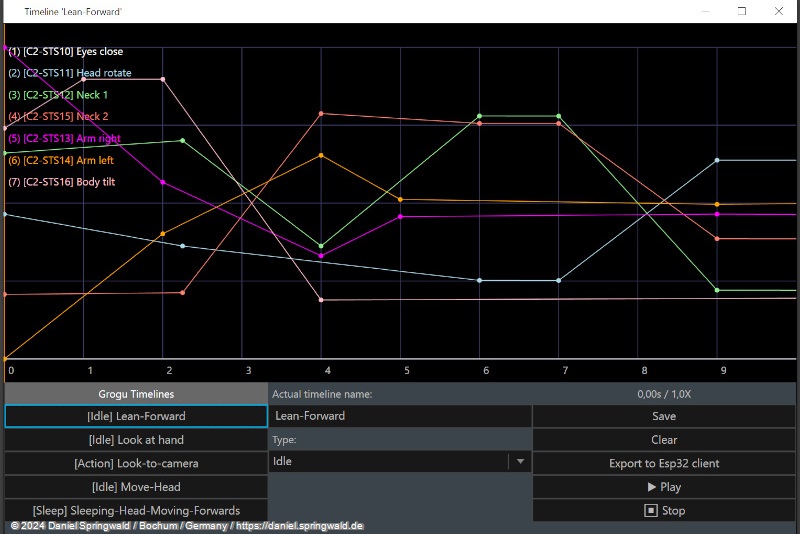Amazon Affiliate Program Add bookmarks manually
In Firefox
- Select (Ctrl+A) and copy (Ctrl+C) the code shown in the box below.
- Manage Bookmarks -> Bookmark Toolbar -> New Bookmark> and copy and paste
- Right-click on an empty area in the bookmark toolbar and click on "New Bookmark...".
- In the Name field in the window, enter the name "Support Daniel via Amazon".
- Paste the code you copied earlier into the Location field (Ctrl+V) and click "Add".
In Chrome
- Select (Ctrl+A) and copy (Ctrl+C) the code shown in the box below.
- Make sure your bookmarks bar is visible. If you don't see it, click the Options icon → Show Bookmarks → Bookmarks bar.
- Right-click on an empty area in the bookmarks bar and click on "Add Page...".
- In the Name field in the window, enter "Support Daniel via Amazon".
- Paste the code you copied earlier into the URL field (Ctrl+V) and click Save.
Ready.
You should then see a new bookmark at the top of your browser. The next time you want to buy an item on Amazon, simply click on this bookmark as soon as the item appears on Amazon. The page will then only reload very briefly.
 Daniel
Daniel deutsche Version anzeigen
deutsche Version anzeigen